Shopping made easy in-store, in-app and online with Apple Pay®, Samsung Pay® and Google Pay™. Choose your preferred digital payment app and learn how to add your Starwide Online card to make fast and secure purchases with your mobile device.
Secure and Convenient Mobile Payments
Turn your smartphone into a digital wallet and enjoy a fast and secure payment option at your favorite shops and online retailers.
With digital payments from Starwide Online and a supported Apple, Samsung, or Android smartphone, you can quickly and securely add your card information to your supported mobile device and then make payments at retailers nationwide with just your phone.
Simple
If you have a supported Apple, Samsung or Android smartphone, you can securely enter your card information into your phone using the guides below. Your card information is encrypted and securely stored on your phone. When making a purchase at a supported merchant location, simply hold your phone near the card reader, authenticate the transaction by following the prompts on the phone’s screen, and complete your purchase. It’s simple.
Secure
- When you add your card information to your phone, it is replaced with a unique encrypted account number.
- Each transaction is securely authenticated with your fingerprint, your face or your device passcode.
- Your card and authentication information are never shared with the merchant or transmitted with the payment.
- If your device is lost or the merchant’s systems are compromised, your actual card information will be safe.
Convenient
- Most of the popular Apple iPhones, Samsung Galaxy, and Android smartphones are supported
- Available at merchant locations throughout the United States
- Supports multiple cards so you can load your Starwide Online Debit Card and credit card.
Apple Pay
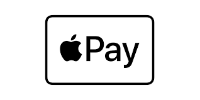
Getting started with Apple Pay is quick and easy. Once you add your card to your supported Apple® device your card number is replaced with a unique Device Account Number which means that your real card information is never shared with the merchants, helping to ensure that you are able to shop securely.
- Add your card to Apple Pay
- To add your Starwide Online Debit or Credit Card to Apple Pay, open the Wallet App on your Apple device (requires iOS 8.1+).
- Tap the blue plus sign at the top right to add a new card.
- Add your Starwide Online Debit or Credit Card information using either image capture or manual entry.
- In some cases, you may need to call us to complete your ment. If you are prompted to do so, call the number on your device to verify your card and complete your ment in Apple Pay.
- Making a payment with Apple Pay
- Once you have added your Starwide Online card to your device, it is easy to make payments to millions of merchants nationwide. To pay with Apple Pay:
- Make sure the merchant supports Apple Pay. You can always ask, but if you see either of the logos displayed below, it is likely it's supported.
- Hold your eligible device over the merchant card reader and follow the prompts that appear on your device.
- Authenticate your payment with Touch ID®, Face ID® or Passcode.
- Your payment is complete when you see the check mark appear on your device.
Apple Pay: Frequently Asked Questions
- Where is Apple Pay accepted?
Apple Pay is accepted at millions of locations nationwide, including grocery stores, boutiques, restaurants, hotels and many places you already enjoy. You can review a list of supported merchants on Apple's website or look for the Apple Pay logo when you check out.
- Is Apple Pay secure?
With Apple Pay, instead of using your actual card number, a unique Device Account Number is assigned, encrypted and securely stored on your device when you make a payment. Your actual card number is never shared with merchants or transmitted with the payment. This means that if your device is lost or the merchant's systems are compromised, your actual card numbers will be safe.
- I don't have a Starwide Online Debit or Credit Card. Where can I get one?
If you would like to open a Starwide Online Visa® Debit Card or apply for a Starwide Online Visa® Credit Card, please visit your local branch.
- Do I need to install an app to use Apple Pay?
Yes, you can load multiple Starwide Online cards to Apple Pay. However, one card is set to serve as the default payment method. You can change which card is the default by opening the Wallet app on your device before making the payment.
- How can I learn more?
To learn more about Apple Pay or to view a list of supported devices, visit Apple Pay Support page.
Samsung Pay

- Adding your card to Samsung Pay
Getting started with Samsung Pay is quick and easy. Once you add your card to your supported Samsung device, your card number is replaced with a unique identification number which means that your real card information is never shared with the merchants, helping to ensure that you are able to shop securely. To get started:
- To add your Starwide Online Debit Card to Samsung Pay, find the pre-installed app, or download the app from Google Play® onto your Samsung device.
- Launch the app and sign in to your Samsung account, then tap "Add a debit card".
- Add your Starwide Online Debit Card information using either image capture or manual entry and sign where necessary.
- In some cases, you may need to call us to complete your ment. If you are prompted to do so, call the number on your device to verify your card and complete your ment in Samsung Pay.
- Making a payment with Samsung Pay
Once you have added your card to your device, it is easy to make payments to millions of merchants nationwide. To pay with Samsung Pay:
- Make sure the merchant supports Samsung Pay. You can always ask, but if you see either of the logos displayed here, it is likely it's supported.
- Hold the back of your eligible device over the merchant card reader.
- Once the payment registers, authenticate it with a finger print, iris scan or pin and sign when prompted.
- Once the terminal accepts the transaction your payment is complete!
Samsung Pay: Frequently Asked Questions (FAQs)
- Where is Samsung Pay accepted?
Samsung Pay is accepted at millions of locations nationwide, including grocery stores, boutiques, restaurants, hotels and many places you already enjoy. You can review a list of supported merchants on Samsung's website or look for the Samsung pay logo when you check out.
- Is Samsung Pay secure?
With Samsung Pay, instead of using your actual card number, a unique identification number is assigned, encrypted and securely stored on your device when you make a payment. Your actual card number is never shared with merchants or transmitted with the payment. This means that if your device is lost or the merchant's systems are compromised, your actual card numbers will be safe.
- I don't have a Starwide Online Debit or Credit Card. Where can I get one?
If you would like to open a Starwide Online Visa® Debit Card or apply for a Starwide Online Visa® Credit Card, you can visit your local branch.
- Do I need to install an app to use Samsung Pay?
Most Samsung devices have Samsung Pay pre-installed. If not, you may visit the Google Play Store to download the app.
- Can I load more than one debit or credit card to Samsung Pay?
You can load multiple Starwide Online Debit and Credit Cards to Samsung Pay.
- How can I learn more? / Which Android devices support Samsung Pay?
To learn more about Samsung Pay or to view a list of supported devices, visit Samsung's Samsung Pay Support page.
Google Pay
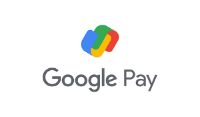
Turn your smartphone into a digital wallet and enjoy fast and secure payment options at your favorite shops and online retailers.
- Adding your card to Google Pay
Getting started with Google Pay is quick and easy. Once you add your card to your supported Android™ device, your card number is replaced with a unique identification number which means that your real card information is never shared with the merchants, helping to ensure that you are able to shop securely. To get started:
- To add your Starwide Online Debit Card to Google Pay, download the app from Google Play onto your Android device (requires Kit Kat 4.4 or higher).
- Launch the app and tap Get Started or Menu, then tap Add Payment Method.
- Add your Starwide Online Debit Card information using either image capture or manual entry.
- In some cases, you may need to call us to complete your ment. If you are prompted to do so, call the number on your device to verify your card and complete your ment in Google Pay.
- Making a payment with Google Pay
Once you have added your card to your device, making payments to millions of merchants nationwide is a breeze. To pay with Google Pay:
- Make sure the merchant supports Google Pay. You can always ask, but if you see either of the logos displayed here, it is likely it's supported.
- Unlock your phone.
- Hold your eligible device over the merchant card reader and follow the prompts that appear on your device.
- Your payment is complete when you see the check mark appear on your device.
Google Pay: Frequently Asked Questions (FAQs)
- Where is Google Pay accepted?
Google Pay is accepted at millions of locations nationwide, including grocery stores, boutiques, restaurants, hotels and many places you already enjoy. You can review a list of supported merchants on Google's website or look for the Google Pay logo when you check out.
- Is Google Pay secure?
With Google Pay, instead of using your actual card numbers, a unique identification number is assigned, encrypted and securely stored on your device when you make a payment. Your actual card number is never shared with merchants or transmitted with the payment. This means that if your device is lost or the merchant's systems are compromised, your actual card numbers will be safe.
- I don't have a Starwide Online Debit or Credit Card. Where can I get one?
If you would like to open a Starwide Online Visa® Debit Card or apply for a Starwide Online Visa® Credit Card, you can visit your local branch.
- Do I need to install an app to use Google Pay?
Some devices that had Android Pay will already have Google Pay. If you do not have the app, you can download Google Pay on the Google Play Store.
- Can I load more than one debit or credit card to Google Pay?
You can load multiple Starwide Online Debit Cards and Credit Cards to Google Pay.
- How can I learn more? / Which Android devices support Google Pay?
To learn more about Google Pay or to view a list of supported devices, visit Google's Google Pay Support page.
1 - Apple, Apple Pay, App Store, Apple Watch, iPhone, Touch ID and Face ID are registered trademarks of Apple Inc. App Store is a registered service mark of Apple Inc. Samsung and Samsung Pay are trademarks of Samsung Electronics Co., Ltd. Google, Android, Google Pay and other marks are trademarks of Google LLC.
- For your convenience, Starwide Online (FNB) provides links to third party service providers. By clicking this link you agree to leave Starwide Online’s website and will be routed to a third party site outside the control of Starwide Online. Starwide Online does not provide, and is not responsible for, the products, services, or overall website content available at a third-party site. Starwide Online does not endorse or guarantee the product, information or service on any third party’s website. Starwide Online’s privacy policy does not apply to the linked website; we encourage you to read and evaluate the privacy and security policies of the site you are entering.